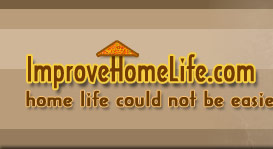If you use Outlook Express to manage all of your email accounts, be sure that you are taking advantage of using its ability to sort your mail for you!Using Folders and Message Rule options can be a great way to save you time and confusion when going through your mountains of Email.
Folders and Message Rule options can be a great way to save you time and confusion when going through your mountains of Email.
First of all, decide categories you need for your Folders. Of course, if you receive emails from various domains and locations, this would be an obvious choice for some of your categories. You're
categories you need for your Folders. Of course, if you receive emails from various domains and locations, this would be an obvious choice for some of your categories. You're boss! There are all kinds of ways to sort!
boss! There are all kinds of ways to sort!
To set up folders:
1.Click File/Folder/New
(You should see outline of existing folders in front of you.)
outline of existing folders in front of you.)
2. Highlight folder under which you would like your new category. You will probably want to start out placing new ones under "Local Folders". This way you will see them when you are working in OE.
folder under which you would like your new category. You will probably want to start out placing new ones under "Local Folders". This way you will see them when you are working in OE.
3. Type in your chosen Folder Name, and click OK.
After you have created all of your folders, you are now ready to assign message rules to your incoming mail.
The easiest way to create them is by using existing mail to create rules from. For example, I participate in a number of Get Paid to REad Email programs. I set up a folder which I call GPTREM. It is easiest to click through them if they are all in one folder, and I do it one day a week. But it is tedious to look through daily mail, and move them to that folder as they come in one at a time. Go through
rules from. For example, I participate in a number of Get Paid to REad Email programs. I set up a folder which I call GPTREM. It is easiest to click through them if they are all in one folder, and I do it one day a week. But it is tedious to look through daily mail, and move them to that folder as they come in one at a time. Go through process below one time, and they will go there automatically from then on.
process below one time, and they will go there automatically from then on.
If you have numerous emails that come from same place, and would like them automatically collected into a folder to be read at a later date, this is a great time saver.
same place, and would like them automatically collected into a folder to be read at a later date, this is a great time saver.